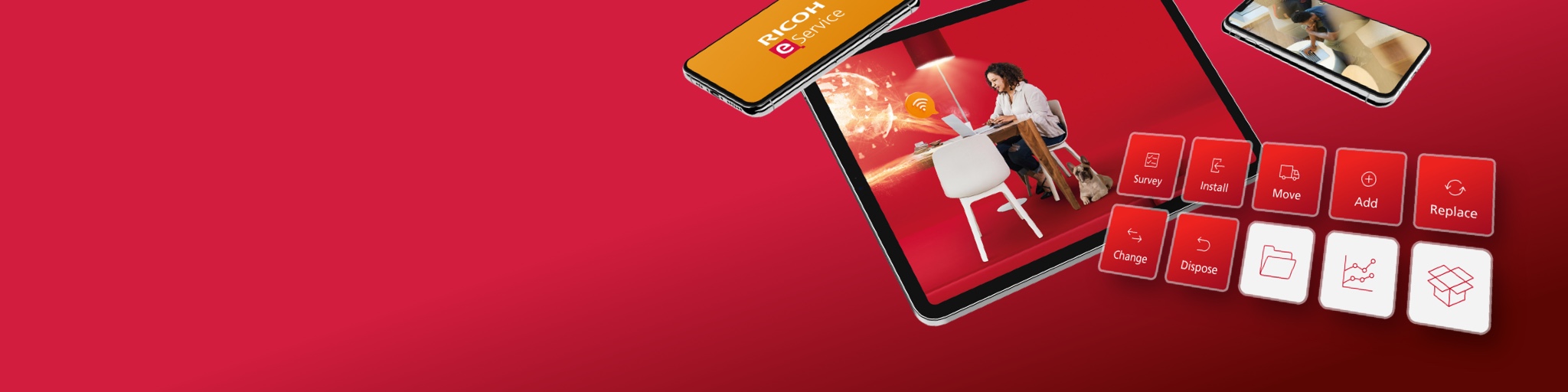FAQ
Click on the section of the left to view related frequently asked questions.
-
Consumable Orders
-
Meter Reading
-
My Account
-
Credentials
-
Service Requests
-
Product Registration
-
Quick Search
-
My Products
Consumable Orders
Can I modify the delivery address when ordering for consumables?
How do I place a consumable order?
Log into the eService website and click on the 'Submit a Consumable Order' hyperlink on the home page. From here, choose the product you would like to place the order for from the list of registered products and follow the on screen prompts. The order confirmation number will be displayed. Please note that once the order is placed, it is generally not possible to cancel or amend it.
How do I track my consumable order?
Meter Reading
How do I submit bulk meter readings using file upload?
If this functionality has been enabled for your country, you also need to be a registered user on the eService website before you are able to upload a bulk meter reading file. To use the bulk meter reading file upload in eService, the option to receive meter reading reminder by email should have been selected for the machine. Click on the bulk meter reading link in the request/reminder email, or click on the 'Bulk Meter Reading' hyperlink on the home page. Continue to follow the navigation guide and prompts.
How do I read my meter?
You can find out how to read a meter by going to https://kb.gsd.ricoh.com/app/home/region/eu/brand/ricoh/ and selecting a model, then entering 'Meter Readings' in the search box. Please follow the link for 'How to display or print the counter'. If you still experience problems with finding the counters on your machine please contact the local support desk for more information. The Local support desk can be contacted by email using the 'Contact Us' option.
How do I submit a meter reading?
Log in the eService website and click on the 'Meter Reading' hyperlink in the home page. You can select all products by ticking the 'Select' option in the list header, or you can select product by product by highlighting the serial number and ticking the 'Select' tick box for the selected serial number. Then click 'Select Product' and follow the prompts. Continue to follow the navigation guide and prompts.
My Account
How do I change any of my account details and email confirmation preferences?
To change your account details, log in to the eService website and click on the 'My Account' hyperlink at the top of the page. Click on 'Edit My Account' button, update any of the editable details and preferences as required, and then click the 'Update' button.
Is it possible to change the 'Name' and 'Title' details in My Account?
Yes, it is possible to change 'Name' and 'Title' in case of change upon marriage or spelling mistakes. Please do not use this feature for other purposes.
Credentials
Why can't I log in?
If either your user ID or password are entered incorrectly you will be unable to log onto the eService website. Please note that the password is case sensitive
How do I change my password?
To change your password, log in the eService website and click on the 'My Account' button. Next, click on the 'Change Password' link. Here, you should enter both your current and new password and click 'Update'. You will then see a confirmation screen confirming that the password has been changed successfully.
What should I do if I forget my password?
What should I do if I forget my user ID?
Service Requests
How do I cancel a service request?
Can I modify the service address during a service request creation?
How do I place a service request?
Can I update a Service Request once I have submitted it?
How do I track my service request?
Product Registration
How do I register multiple products at the same location?
What is the purpose of the 'Friendly Name'?
How do I register additional products?
How do I register multiple products?
Quick Search
How do I use quick search?
- Serial number: Please enter a complete product serial number and click "Go". The serial number must already be registered to your account in eService. You will then be directed to the "My Products" page for this serial number. From "My Products" you can view historical service requests, consumable orders, meter readings and also create a new service request, consumable order, or enter readings for the selected serial number.
- Service Request: Please select "Service Request" in the drop down menu, enter a complete service request number and click "Go". You can only search on service requests for serial numbers already registered to your account in eService. Details of the service request will then be displayed, enabling you to create a new service request.
- Consumable Order: Please select "Consumable order" in the drop down menu, enter a complete consumable order number and click "Go". You can only search on consumable orders for serial numbers already registered to your account in eService. Details of the consumable order will then be displayed to you, enabling you to create a new order.